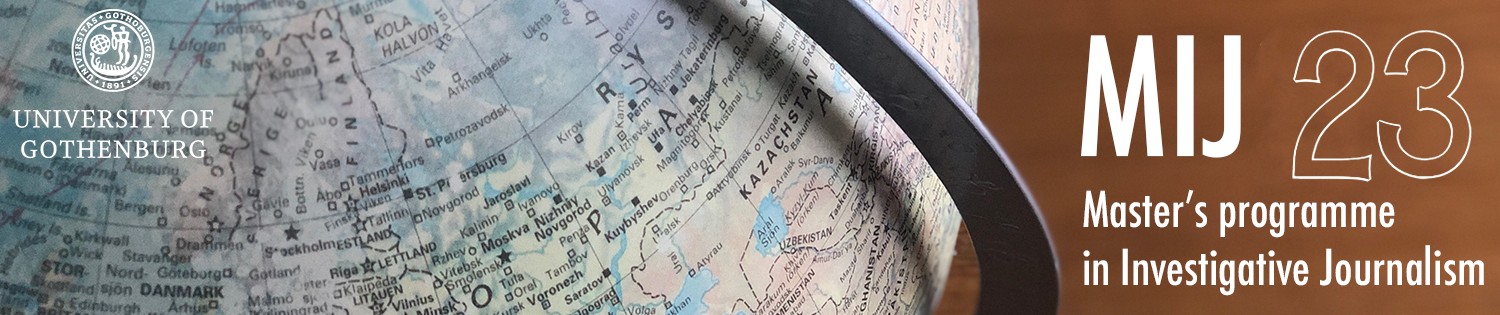Exercise 1 a, 1st November 2023
Short summary of what I did and why:
First, I exported the data from Excel and cleaned the sheet. When I realized that Datawrapper also offers the option to insert data by copying it, I tried out both versions (copying data and also inserting a clean Excel file) – both options worked.
I then started to edit my line chart adding text, explanations and the right color set. To make the chart accessible for colorblind people, I chose a clean black and white color set.
At the end, I inserted to original link and source of the data and chose to name the IAEA in full, so that viewers can see what this organization stands for making the chart more understandable at first sight.
Exercise b)
I decided to compare five different countries by generated electricity. Specifically, I wanted to highlight the gap between the US and other countries with a larger number of nuclear power generators. For this, I sorted the columns in datawrapper showing the US on the left side of the column chart. Again, I opted for a dark color set to make it more accessible.
Exercise c)
- Have you followed the checklist for visualizations (every step)? - yes
- Colours: How easy or difficult is changing colours using the tool? - It is easy, but you have to be aware that the suggested options for colorblind people are only a preview – so they will change again when you publish and download your chart. For this reason, I learned that it is even more important to choose colors carefully in datawrapper.
- Text/Labels: How easy or difficult is it to work with text and labels in the tool? - It can be done naturally.
- Flexibility: How flexible are the tools? Can you make the changes you need? - Yes, datawrapper offers a lot of different options. The cleaner your data is, the more options there are and can be used, is my impression.
- Accessibility: What are the different accessibility options provided by the tools? - This also offers some variety and made it easier for me as a first-time user.
- Smartphone: How do the charts appear on your smartphone? Have you faced any issues while accessing them? - I checked especially my column chart again and had a look into the mobile version. As it was harder to read it at first sight in this version, I went back to my original data and shortened one column description from "United States of America" to "USA" and also shortened the subtitle a bit, which helped. Probably, this can be even improved more, which I would like to try using Flourish.
Exercise d)
Summary of what I did here:
I started to look up unemployment data for the EU and worked myself from an EU press release to the dataset behind it on the Eurostat database. I compared different data sets and chose to visualise the age group 15 to 24 years, not by sex but by country. To get a clearer image, I selected 7 countries and narrowed the data down for six months in the past year. All this meant a lot of cleaning in my Excel file which I imported as an actual file.
I repeated the steps from above and made sure to follow the checklist. To try something new, I included links to social media platforms in this chart and also decided to create an area chart. The colors are again adapted for more accessibility.
The whole researched started here: https://ec.europa.eu/eurostat/statistics-explained/index.php?title=Glossary:Unemployment
Exercise 2 - Flourish
a)
First short evaluation:
Flourish seems to offer many more options for adjusting and expanding one's graph or chart. To me, it felt not as intuitive as Datawrapper and I had to re-check my Excel sheet before making progress. One major difference to me is getting used to do all editing in the tool on the right side of the screen and then do all editing only there, not on the chart itself. One good feature is that Flourish reminds you automatically to re-publish before being able to export and download a file. This is down by changing the color of the download button to yellow instead of green.
b)
In comparison to this chart from Datawrapper, I used different colors for each bar and tried out the new editing tool a little more (for instance when layouting the header). I decided to add the total number in text for each column so that it can be compared in text and the column size.
c)
- Have you followed the checklist for visualizations (every step)? - I tried to, but it was much harder than in Datawrapper to me personally.
- Colours: How easy or difficult is changing colours using the tool? - This also was way easier and more intuitive with Datawrapper to me. However, Flourish offers a lot more color options and customizations.
- Text/Labels: How easy or difficult is it to work with text and labels in the tool? - It can be done naturally.
- Flexibility: How flexible are the tools? Can you make the changes you need? - The cleaner your data is, the more options there are and can be used, is my impression here as well. Overall, the Flourish preview is not as flexible as in Datawrapper to me.
- Accessibility: What are the different accessibility options provided by the tools? - This also offers some variety and made it easier for me when I had done some more charts with this tool.
- Smartphone: How do the charts appear on your smartphone? Have you faced any issues while accessing them? - This is something, I still have to learn more when using Flourish. The preview mode is helpful, yet my editing can be improved here, I think.
d) For this task, I tried two versions and sticked to this version and this axis arrangement (in contrast to the setup in assignment 1 d):
for more visit: https://ec.europa.eu/eurostat/statistics-explained/index.php?title=Glossary:Unemployment and
https://ec.europa.eu/eurostat/databrowser/view/teilm011/default/table?lang=en
Assignment 3
Summary of my overall Flourish and Datawrapper experience and additional thoughts:
First of, I liked the import page better than at Datawrapper as it specifically tells you how many cells were imported and you can make sure to upload the right data format. Once you got used to do all editing on the right, it gets easier and more common. After the first task, for instance, I tried out different height modes and more.
Datawrapper can be used easily in the first place and does not need much time to get used to it. For static graphs and charts, this might be the best option to use as a journalist. For more interactive tasks and also the combination of multiple data sets, Flourish might be the better option. However, this software needs more preparation time and time to understand all the functions it offers, especially when you are not using the pro-version.
For news journalists, I would suggest to start working with Datawrapper, especially in order to create infographics and when you do not have much knowledge in the field of data journalism in the first place.
Finally, and on the other hand, I do like the data storage and project overview in Flourish way more than in Datawrapper – which is a good example of why it is useful to know more than just one tool or software overall for your journalism and visualisations. Flourish offers journalists plenty of options to really explore their data. In the end though, one thing made Datawrapper even more appealing to me personally: the opportunity to do easy trouble shooting and really find where you may made a mistake. This was way harder in the frontend Flourish offered to me. Once again, one has also to remember that every choice in data journalism really depends on your dataset, so you may have to revisit your choice and adapt. Not to be forgotten: How do your graphs and charts look on a mobile phone? This is already way more important than the looks of a desktop version of all modern journalism, and data journalism especially.
One open question for everyday use in the newsroom would be: Which tool and software works best for collaborations? This is something, I still would want to learn more about.